In this webinar, our experts showcase a variety of demo use cases of how different components of the...
Microsoft Business Applications Practice
- Products & Technology
- Industries
- Services
- Support
- Education
- Solutions
- Blog & Resources
Latest Blog Posts
PD9waHAgJGFyZ3MgPSBhcnJheSgKICAgICAgICAncG9zdF90eXBlJyA9PiAncG9zdCcsCiAgICAgICAgJ3Bvc3Rfc3RhdHVzJyA9PiAncHVibGlzaCcsCiAgICAgICAgJ3Bvc3RzX3Blcl9wYWdlJyA9PiAzLAogICAgICAgICdvcmRlcmJ5JyA9PiAnZGF0ZScsCiAgICAgICAgJ29yZGVyJyA9PiAnREVTQycsCiAgICApOwogICAgJHJlbGF0ZWRfaXRlbXMgPSBuZXcgV1BfUXVlcnkoICRhcmdzICk7CiAgICBpZiAoJHJlbGF0ZWRfaXRlbXMtPmhhdmVfcG9zdHMoKSkgOgogICAgd2hpbGUgKCAkcmVsYXRlZF9pdGVtcy0+aGF2ZV9wb3N0cygpICkgOiAkcmVsYXRlZF9pdGVtcy0+dGhlX3Bvc3QoKTsKICAgID8+CgkgIDxhIGhyZWY9Ijw/cGhwIHRoZV9wZXJtYWxpbmsoKTsgPz4iPgogICAgICAgIDxkaXYgY2xhc3M9Im5hdi1wb3N0LXdyYXAiPgogICAgICAgICAgPGRpdiBjbGFzcz0ibmF2LWZlYXQtaW1nIj4KICAgICAgICAgICAgIDw/cGhwIHRoZV9wb3N0X3RodW1ibmFpbCgpOz8+CiAgICAgICAgICA8L2Rpdj4KICAgICAgICAgIDxkaXYgY2xhc3M9Im5hdi1wb3N0LXRleHQiPgogICAgICAgICAgICA8ZGl2IGNsYXNzPSJwb3N0LXRpdGxlIj48P3BocCB0aGVfdGl0bGUoKTsgPz48L2Rpdj4KICAgICAgICAgICAgPGRpdiBjbGFzcz0icG9zdC1leGNlcnB0Ij48P3BocCB0aGVfZXhjZXJwdCgpOyA/PjwvZGl2PgogICAgICAgICAgPC9kaXY+CiAgICAgICAgPC9kaXY+CiAgICAgIDwvYT4KICAgIDw/cGhwCiAgICBlbmR3aGlsZTsKICAgIGVuZGlmOwogICAgd3BfcmVzZXRfcG9zdGRhdGEoKTsKPz4KPGRpdiBjbGFzcz0ibmF2LWJ0bi13cmFwIj4KICA8YSBocmVmPSIvYmxvZy8iIGNsYXNzPSJuYXYtcG9zdHMtYnRuIj5SZWFkIHRoZSBCbG9nPC9hPgo8L2Rpdj4=Latest Resources
 How Microsoft Power Platform is helping to modernize and enable...
How Microsoft Power Platform is helping to modernize and enable... Deliver an Extraordinary Omnichannel Experience
Deliver an Extraordinary Omnichannel ExperienceBusinesses that provide multiple touchpoints for customer service—powered by intelligent automation...
 Data Interoperability Key to Improving the Patient Experience
Data Interoperability Key to Improving the Patient ExperienceAs the healthcare industry continues its shift to patient-centric care...
More...
PO TV
PO TV is your designation for Dynamics 365 video content.Events
PowerObjects offers a wide variety of Dynamics 365 events, trainings, and webinars.Careers
We're looking for bright, energetic and motivated people.News
PowerObjects' latest press releases and Microsoft Business Application news.Webinars on Demand
We record all of our webinars so they can be watched on demand at any time. - Contact

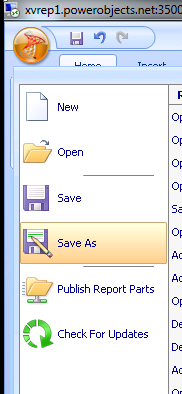

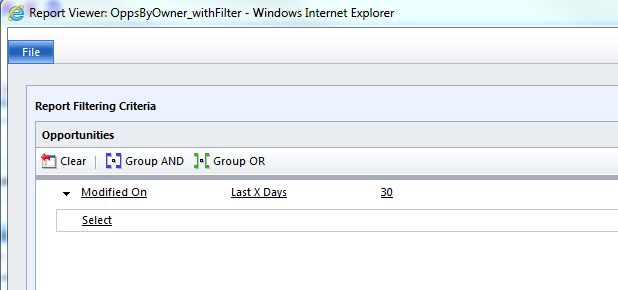
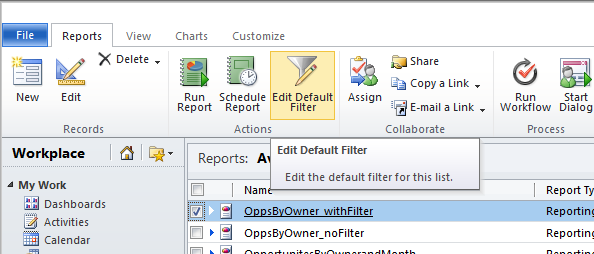
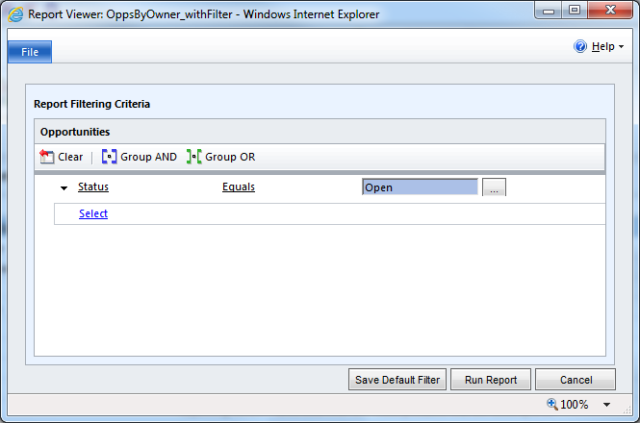
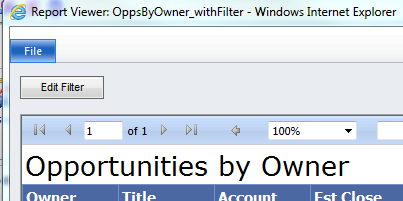





Great article!
In our increasingly online MS cloud / IFD private cloud world, can this same technique be used with FetchXML based reports?
Or won't it matter anyway since the query is run by the report server (not the remote user) and rendered for the user?
Hi Adam -- Yep - this same technique can be used with crm online, but we need to use fetchxml instead of sql. Fetchxml can also be used on prem too.
This is the best way to explain pre-filtering for reports. Could you please show one example with fetchXml in same manner?
Hi Trapti - with Fetch we can do: <entity name="account" enableprefiltering="true" .....
Hi Joe,
same issue i faced.
i create custom ssrs report (complex query ) for crm 2015, i uploaded in crm 2015, on executing time its give error on parameter ("to long string"). how i define current opporunityid on report parameter.
there many blog they using sql query dataset in ssrs but not with define parameter.
in my case i create report for opportunity entity, its means there require "opportunityId" on executing / run time.
kindly define how i full fill my requirement.
Regards,
MadPro Dynamics
Here's good blog. A bit old, but all still applies.
http://blogs.msdn.com/b/crm/archive/2011/03/18/parameterizing-fetch-based-reports.aspx
Great tutorial. I have been writing CRM reports for a few months but Filtered Views give me a headache!! I followed your instructions but the Filter report did not display the Advanced Find window? Any suggestions on what is wrong?
Hi Darlene - are you using crm online or on prem? If on prem, make sure you have not only the srs connector installed, but the update rollup that matches the crm server's update rollup level.
We are using On Premise, I believe the updates are all current. The thing I don't get is that I have some reports that I created before that are working?
I created another Filtered Report and I'm still not getting the Edit Filter
option? Any suggestions?
.SELECT CRMAF_Filteredcdi_pageview.[cdi_campaignidName]
,CRMAF_Filteredcdi_pageview.[cdi_contactidName]
,CRMAF_FilteredContact.[ParentCustomerIdName]
,CRMAF_Filteredcdi_pageview.[cdi_leadidName]
,CRMAF_Filteredcdi_pageview.[cdi_iporganizationidName]
,CRMAF_Filteredcdi_pageview.[cdi_WebContentIdName]
,CRMAF_Filteredcdi_pageview.[cdi_adobe]
,CRMAF_Filteredcdi_pageview.[cdi_browser]
,CRMAF_Filteredcdi_pageview.[cdi_campaigncode]
,CRMAF_Filteredcdi_pageview.[cdi_duration]
,CRMAF_Filteredcdi_pageview.[cdi_email]
,CRMAF_Filteredcdi_pageview.[cdi_title]
,CRMAF_Filteredcdi_pageview.[cdi_viewedon]
FROM Filteredcdi_pageview AS CRMAF_Filteredcdi_pageview
INNER JOIN Filteredcdi_webcontent AS CRMAF_Filteredcdi_webcontent
ON CRMAF_Filteredcdi_pageview.cdi_WebContentIdName=CRMAF_Filteredcdi_webcontent.cdi_name INNER JOIN FilteredContact AS CRMAF_FilteredContact
ON CRMAF_Filteredcdi_pageview.cdi_contactid=CRMAF_FilteredContact.ContactId
WHERE CRMAF_Filteredcdi_pageview.cdi_viewedon >='11/06/2013'
--AND CRMAF_Filteredcdi_pageview.cdi_viewedon <= @LastDate
AND CRMAF_Filteredcdi_pageview.cdi_email not like '%buyersproducts.com%'
AND CRMAF_Filteredcdi_webcontent.[statecode] = 0 AND CRMAF_Filteredcdi_webcontent.[statuscode] = 1
--AND CRMAF_Filteredcdi_pageview.[cdi_WebContentIdName] = 'Get Your 5% Off Order Code'
--ORDER BY CRMAF_Filteredcdi_pageview.cdi_WebContentIdName, CRMAF_Filteredcdi_pageview.cdi_viewedon
Something I think worth mentioning, to save others the hours I have wasted trying to work out why my report wasn't pre-filtering, is that you need to be very careful about the From statement. Do NOT fully qualify your table/view name, or even include the schema. I just wasted 3hours trying to workout why my report wasn't pre-filtering only to discover the reason was I had:
FROM [dbo].[FilteredAccount] as CRMAF_FilteredAccount
and not
FROM FilteredAccount as CRMAF_FilteredAccount