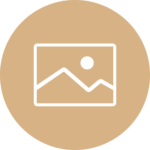PowerPhoto Changelog
PowerPhoto
PowerPhoto provides the ability to drag and drop images (JPG & PNG) onto contact records so users can see who they are working within Microsoft Dynamics CRM. Users can also add this to other entities in the system and have the same functionality.
Change log
Version: 3.0.7.0
Date: 5/6/2021
-Updated the configuration page in the PowerPhoto app and updated the PowerPhoto icon.
= = = = = = = = = =
Version: 3.0.2.0
Date: 12/27/2020
-App source fix related to parent.iframe
= = = = = = = = = =
Version: 2.9.0.0
Date: 3/25/2020
-Contains app-source fixes related to photo.js file
= = = = = = = = = =
Version: 2.8.0.0
Date: 2/11/2020
-Updated PowerPhoto model driven app with link to Customer Ideas Forum (User Voice).
= = = = = = = = = =
Version: 2.5.7.2016
Date: 12/25/2019
-Users now have the ability to add a date/name to the photo, within the PowerPhoto control.
= = = = = = = = = =
Version: 2.5.6.90, 2.5.6.2016 & 2.5.3.2015
Date: 7/22/2019
-Now supports adding images in multiple webresources on a record
= = = = = = = = = =
Version: 2.5.5.90 & 2.5.5.2016
Date: 5/16/2019
- Added support tab in PowerPhoto configuration page (PowerPhoto solution/Configuration/Support), which allows users to open a ticket directly from the solution and reduces the amount time for PowerPack pros to troubleshoot the bugs.
= = = = = = = = = =
Version: 2.5.4.90
Date: 4/2/2019
- Initial release of Dynamics 365 online UCI compatible version
= = = = = = = = = =
Version: 2.5.3.2016 & 2.5.2.2015
Date: 2/15/2019
- PowerPhoto now includes trace logs to help user debug on errors they encounter
- Initial release of 2015-specific solution
= = = = = = = = = =
Version: 2.5.2.2016 & 2.5.2.2013
Date: 12/11/2018
- Includes TLS 1.2 and updated base code
= = = = = = = = = =
Version: 2.5.1.2016 & 2.5.1.2013
Date: 10/15/2018
- Fix: If image file cannot be uploaded to CRM, an error message shows
= = = = = = = = = =
Version: 2.5.0.2016 & 2.5.0.2013
Date: 07/06/2018
- Enhancement: allow users to save a photo on their local machine with a “save” button on the PowerPhoto form (feature can be turned on or off in the PowerPhoto configuration page)
= = = = = = = = = =
Version: 2.4.1.2016 & 2.4.1.2013
Date: 05/25/2018
- Bug fix for naming of web resource
- Registration screen update, to collect communication preferences and Accept Terms & Conditions (for GDPR compliance)
= = = = = = = = = =
Version: 2.3.7.2016
Date: 04/04/2018
- Solution update to improve registration screen
= = = = = = = = = =
Version: 2.3.3.2016
Date: 09/20/2017
- Release of 2016 / Dynamics 365 solution
- Improved web resource to support tablet display
= = = = = = = = = =
Version: 2.2.9.2013
Date: 2/4/2016
- Improved rendering on forms by simplifying JavaScript loading
= = = = = = = = = =
Version: 2.2.8.2013
Date: 06/04/2015
- Fix to the multiple upload functionality
= = = = = = = = = =
Version: 2.2.7.2013
Date: 02/09/2015
- Small edit to configuration minor typo
= = = = = = = = = =
Version: 2.2.6.2013
Date: 12/23/2014
- Optimized for CRM 2015
= = = = = = = = = =
Version: 2.2.6.2011
Date: 08/18/2014
- When a View is selected for an image, the pre-existing window "view" window is re-used instead of firing off a new window
= = = = = = = = = =
Version: 2.2.5.2011
Date: 07/28/2014the
- Enhancement: the ability to copy and paste images into the PowerPhoto control
- Minor bug fix: original images no longer showing up resized
= = = = = = = = = =
Version: 2.2.5.2013
Date: 07/16/2014
- Enhancement: ability to copy and paste images into the PowerPhoto control
- Minor bug fix: original images no longer showing up resized
= = = = = = = = = =
Version: 2.2.4.2013
Date: 4/30/2014
- Minor bug fix: Images of .jpeg type were flipped when uploaded in control - FIXED
= = = = = = = = = =
Version: 2.2.3.2013
Date: 1/6/2014
- Minor bug fix with UI in Chrome
= = = = = = = = = =
Version: 2.2.2.2013
Date: 1/3/2014
- Minor bug fix with configuration area
= = = = = = = = = =
Version: 2.2.1.2013
Date: 12/30/2013
- 2013 release
= = = = = = = = = = RELEASED FOR CRM 2013 = = = = = = = = = =
Version: 2.2.0.2011
Date: 10/04/2013
- Updated to be CRM 2013 compatible
= = = = = = = = = =
Version: 2.1.5.1
Date: 6/13/2013
- Small bug fix for duplicate license key issue
= = = = = = = = = =
Version: 2.1.5.0
Date: 4/9/2013
- Small bug fix for renaming of photos in UR12 release
= = = = = = = = = =
Version: 2.1.4.0
Date: 1/22/2013
- Added support for Outlook client "Offline" mode
= = = = = = = = = =
Version: 2.1.3.0
Date: 1/15/2013
- Added support to change the words "View, Add, Thumbnail & Remove" in the PowerPhoto control.
= = = = = = = = = =
Version: 2.1.2.0
Date: 12/31/2012
- Updated PowerPhoto to support UR12
= = = = = = = = = =
Version: 2.0.1.0
Date: 12/17/2012
- Added support for multiple image control - users can now add more than one image to each PowerPhoto control.
= = = = = = = = = =
Version: 2.0.0.1
Date: 8/14/2012
- The image mime type was getting assigned to the note, but not the PowerPhoto record itself. This issue would only affect people using PowerPhoto for reports.
Version: 2.0.0.0
Date: 8/9/2012
- Added ability for user to decide what maximum height and width of photo is (while keeping aspect ratio), and whether photo is compressed or not when put on a record
= = = = = = = = = =
Version: 1.0.5.4
Date: 7/24/2012
- Registration error on some online CRMs - FIXED
= = = = = = = = = =
Version: 1.0.5.3
Date: 7/10/2012
- Fixed loading mechanism for on-prem and some online CRMs
- Update registration plugin
= = = = = = = = = =
Version: 1.0.5.2
Date: 3/1/2012
- PowerPhoto was producing a cross-domain error when installed on prem - FIXED
- PowerPhoto is now inserted into a new tab on the contact form
 How Microsoft Power Platform is helping to modernize and enable...
How Microsoft Power Platform is helping to modernize and enable... Deliver an Extraordinary Omnichannel Experience
Deliver an Extraordinary Omnichannel Experience Data Interoperability Key to Improving the Patient Experience
Data Interoperability Key to Improving the Patient Experience